Hello everyone,
This
week, I thought I would try to take some of the frustration out of Student
Log-Ins on UGCloud. Many times teachers
come to me asking who they need to speak to so that they can have student’s passwords
reset because the student has forgotten them.
The good news is that teachers can now perform this task for their
students, on their own quickly and easily.
Begin by
signing onto UGCloud (www.ugcloud.ca) from a laptop, Chromebook or iPad using
your windows username and password. You
will then be directed to a home page with many options such as the one below.
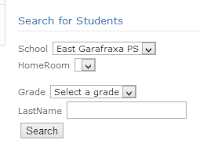 Under ‘Apps
& Other Services’ you will see a variety of bars indicating links to
various UGDSB frequently used websites. By clicking on the top orange bar in
the left hand list marked ‘Student Service (Teacher Only)’ you will be taken to
a new webpage where a pop-up window will ask you to log in once again (the
board is working towards having staff required to only sign onto the system
once in order to have access to all of the resources, however this remains a
work in progress). Once logged in, you will be able to search for
an entire classroom or individual student by name using the drop down and
fillable menus and by clicking on search.
Under ‘Apps
& Other Services’ you will see a variety of bars indicating links to
various UGDSB frequently used websites. By clicking on the top orange bar in
the left hand list marked ‘Student Service (Teacher Only)’ you will be taken to
a new webpage where a pop-up window will ask you to log in once again (the
board is working towards having staff required to only sign onto the system
once in order to have access to all of the resources, however this remains a
work in progress). Once logged in, you will be able to search for
an entire classroom or individual student by name using the drop down and
fillable menus and by clicking on search.
Once you have identified the student you wish to change the password
for, click on the linked word ‘select’ to the left of their name. Next, return to the top of the page and on
the upper right hand side you will find a fillable textbox in which you can
enter a new password for the student (and confirm it by re-entering the same
password).
Passwords entered at this point need to be 8 characters long – one simple
choice which can be used frequently is ‘student1’. After this process is completed, you will
note a message above the password entry boxes stating ‘Reset StMan1234’s Password
Succeed’. This is your indication that the
password has been reset and the student can try to log in with the newly reset
password (student1, etc.) Finally, when
the student logs into his or her account after this process, they will be asked
to reset their password to one which they will remember. This time the new password is not required to
be eight characters, so while it is not recommended for security purposes,
students can choose shorter words which they will be able to easily
remember.
If there
are any questions or ideas for future Tech Tidbits topics, please feel free to
pass them along to me or visit the blog at techtidbitz.blogspot.com
.
Cheers,
Stace


Thanks for laying this out Stacey! I will be sharing it with my staff!
ReplyDelete